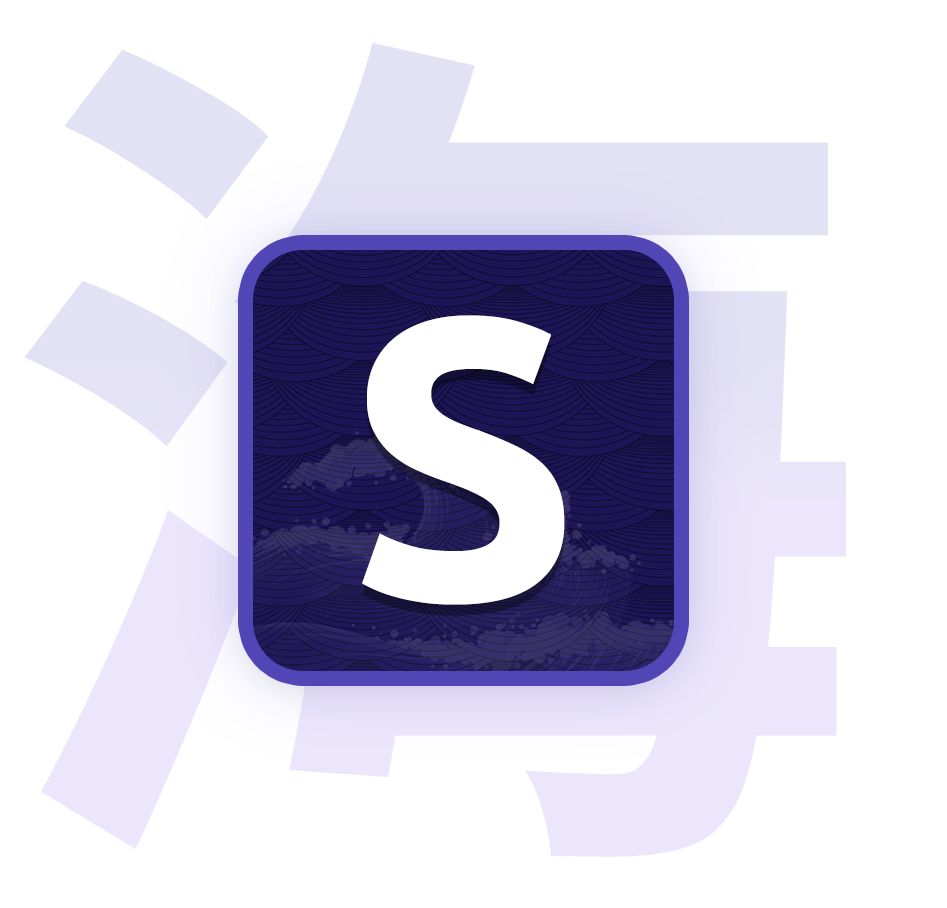Desktop app
Learn how to use the desktop app.
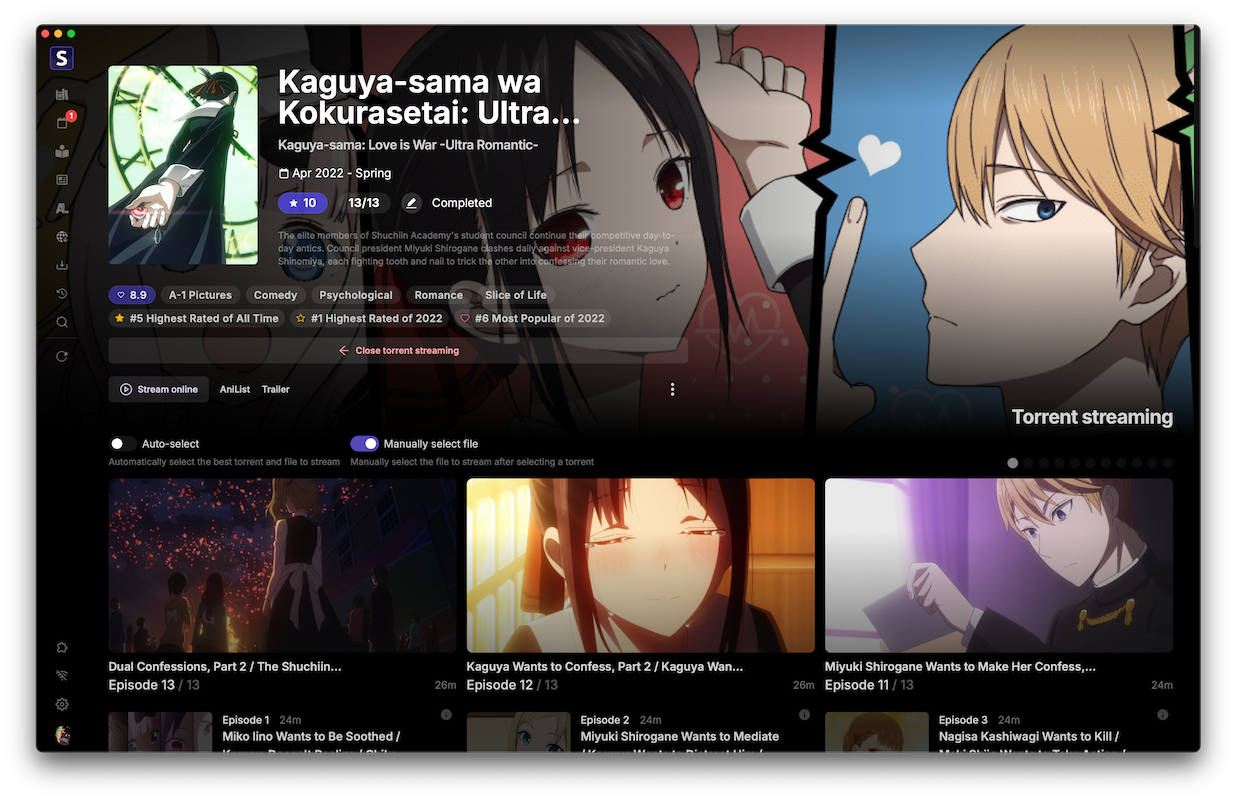
Install and run it
- Follow the installation guide for
Desktop + Serverto download and run the desktop app. - Do the onboarding to finish the setup and configure your external apps to work with Seanime.
Migrating from the web UI
Migration is seamless and easy as the desktop app will automatically detect your existing configuration.
- Quit the standalone server if it is running / You can also simply delete the executable file.
- Download the desktop app and run it.
- That's it! .
Update
Open the desktop client, in the update notification, click Update now to proceed with the update.
Once the update is complete, the desktop client will restart automatically, if not, you can restart it manually.
If you are facing issues with the update, you can always download the latest version manually.
Troubleshooting
Something went wrong
If you try to run the desktop and see 'Something went wrong', this is most likely due to the fact that a server instance is already running. This might happen if you forcefully quit the desktop app (e.g., using Task Manager) and the server is still running in the background.
- Open Task Manager/Activity Monitor and end the
seanimeprocess. - Restart the desktop app.
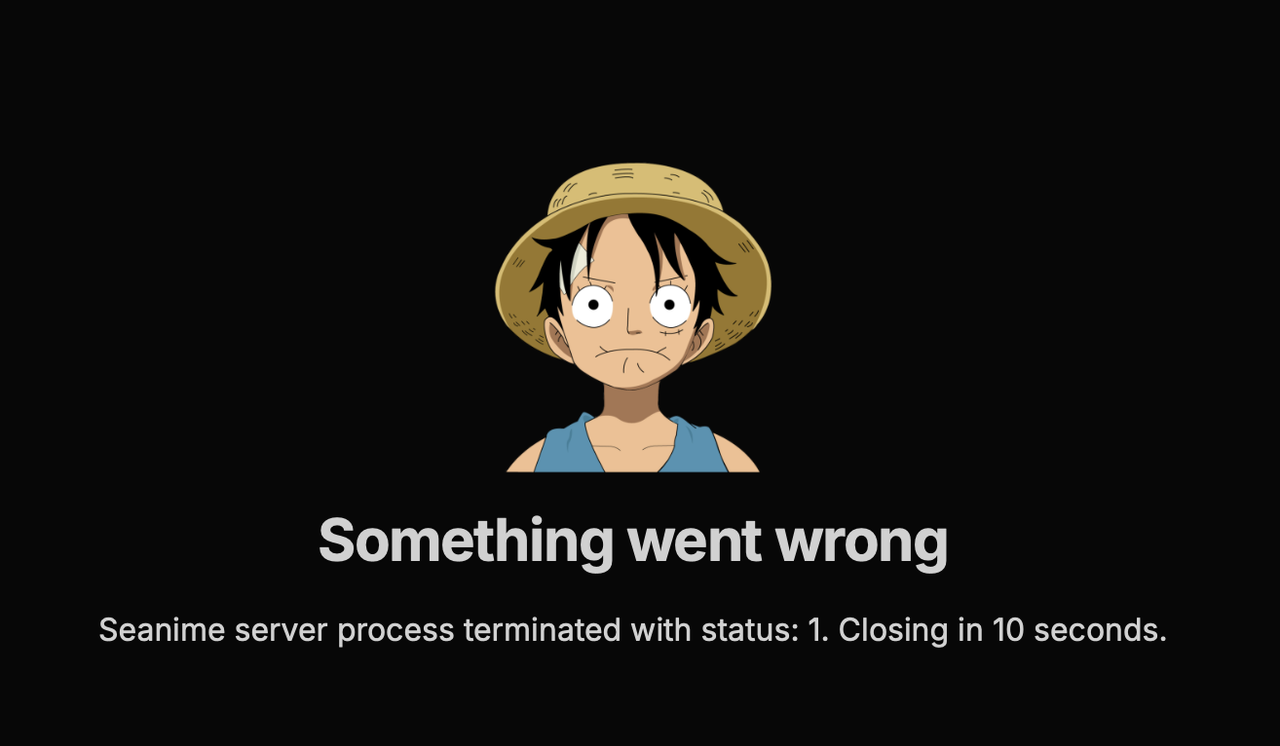
Establishing connection
If you see 'Establishing connection' for a long time, this might be due to the server not being properly configured or the server is not running.
- Restart the desktop app.
- If the issue persists, verify in your
config.tomlfile that thehostis either127.0.0.1or0.0.0.0and the port is43211.