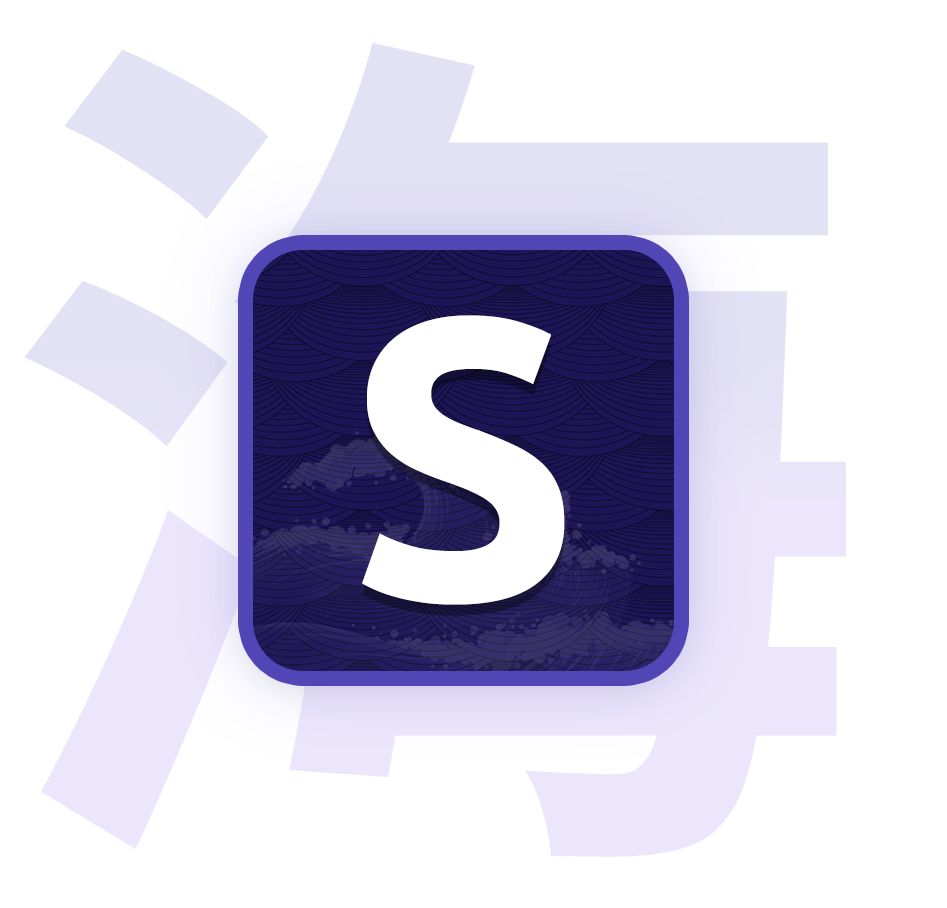Config
Data directory and configuration
Data directory
The data directory contains all files Seanime uses to function. It represents a single instance of Seanime. It is automatically created the first time you launch Seanime.
The default location of this directory varies depending on your operating system and environment variables. (%APPDATA%\Seanime on Windows, ~/Library/Application Support/Seanime on macOS, etc.)
You can open it from the in-app settings.
config.toml
Seanime uses a config.toml file to store its configuration. This file is located in the data directory.
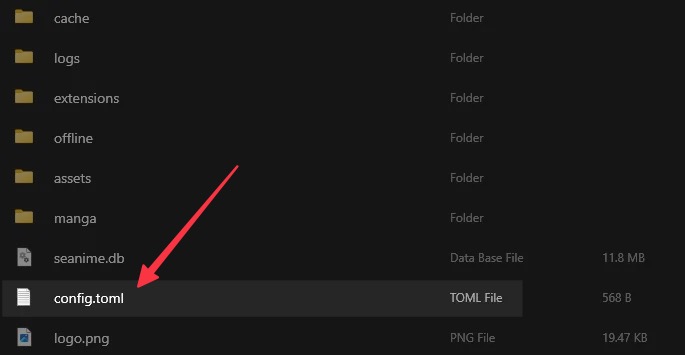
# The current version of Seanime (DO NOT CHANGE)
version = ''
[cache]
# The directory where cached data is stored
dir = '$SEANIME_DATA_DIR/cache'
# The directory where transcode video segments are stored
transcodedir = '$SEANIME_DATA_DIR/cache/transcode'
[database]
# The name of the database
name = 'seanime'
[logs]
# The directory where logs are stored
dir = '$SEANIME_DATA_DIR/logs'
[manga]
# The directory where manga chapters are downloaded
downloaddir = '$SEANIME_DATA_DIR/manga'
[offline]
# The directory where offline assets are downloaded
assetdir = '$SEANIME_DATA_DIR/offline/assets'
# The directory where the offline database is stored
dir = '$SEANIME_DATA_DIR/offline'
[server]
# The host to bind the server to
host = '127.0.0.1'
# Whether the server should run in offline mode
offline = false
# The port to bind the server to
port = 43211
# Whether SEANIME_WORKING_DIR should be the binary path (true) or the system's working directory (false)
usebinarypath = true
[web]
# The directory where custom web assets like background images are stored
assetdir = '$SEANIME_DATA_DIR/assets'Server password
You can set a password for your Seanime instance to protect it from unauthorized access when it's exposed to the internet. To do this, add the following line to the [server] section of your config.toml file:
[server]
password = 'your_password_here'Run multiple instances
Running multiple instances of Seanime is as simple as launching the executable with a different data directory.
You can do this by setting the SEANIME_DATA_DIR environment variable or using the --datadir flag.
This is not possible for the desktop app.
# Run a second instance
seanime.exe --datadir="C:\Users\nobody\Documents\SeanimeData"# Run a second instance
./seanime --datadir="/Users/nobody/Documents/SeanimeData"DNS over HTTPS
You can use DNS over HTTPS to bypass potential ISP blocks. To do this, add the following to your config.toml file under the [server] section:
[server]
dohurl="https://cloudflare-dns.com/dns-query{?dns}"Environment variables
Here are the environment variables that Seanime uses:
SEANIME_DATA_DIR
The path to the data directory. Launch Seanime with this environment variable to set the data directory.
SEANIME_SERVER_HOST
Launch Seanime with this environment variable to set the server host.
This will override the default host set in the config.toml file when launching Seanime for the first time.
SEANIME_SERVER_PORT
Launch Seanime with this environment variable to set the server port.
This will override the default port set in the config.toml file when launching Seanime for the first time.
SEANIME_WORKING_DIR
If usebinarypath is set to true, this variable will be set to the directory where the executable is located, otherwise it will be set to whatever the system's working directory for the executable is.