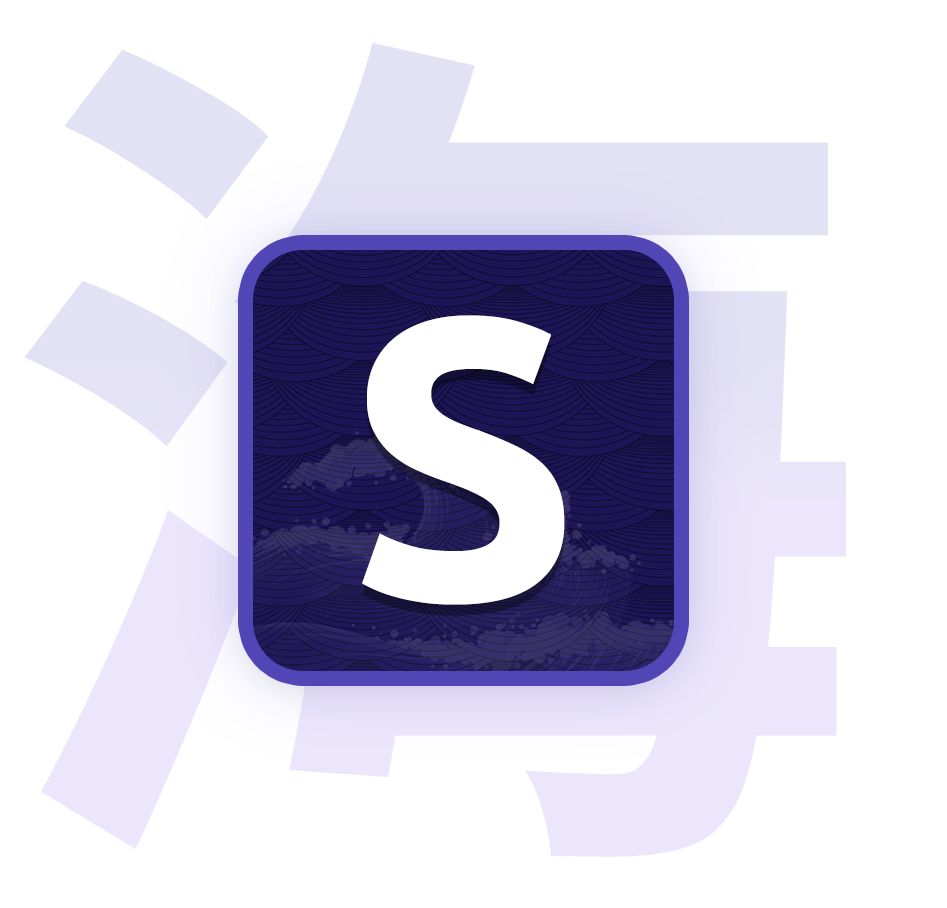UI Customization
Learn how to customize the UI

Color scheme
Seanime allows you to customize the color scheme of the UI by setting custom colors.
- Go to the UI settings page and Enable
color settings - Set the background and accent colors to your liking. Be mindful that the background color should be a dark color for better readability.
You can also choose between the predefined color swatches.
Background and Banner
Seanime allows you to customize the UI by setting custom background images and banners.
The images you want to use as banners or backgrounds should be placed in a directory which is configurable in your config.toml file.
The default path of the asset directory is $SEANIME_DATA_DIR/assets.
- Create a directory named
assetsin your Seanime config directory - Place your images in the
assetsdirectory - In the UI settings, set the image paths to the relative path of the image in the
assetsdirectory.
Example
📁 path/to/seanime/data/dir
├── config.toml
├── seanime.db
└── 📁 assets <- New
├── 🖼️ banner.jpg
├── 🖼️ background.gif
└── 🖼️ banner-2.gifThen, set Background image path to background.gif in the UI settings.
How to change the asset directory
- Change the
web.assetdirsetting in yourconfig.tomlfile to whatever you want, the path should be absolute or$SEANIME_DATA_DIR/assets.