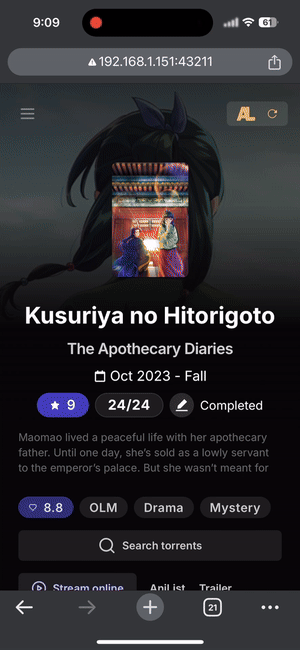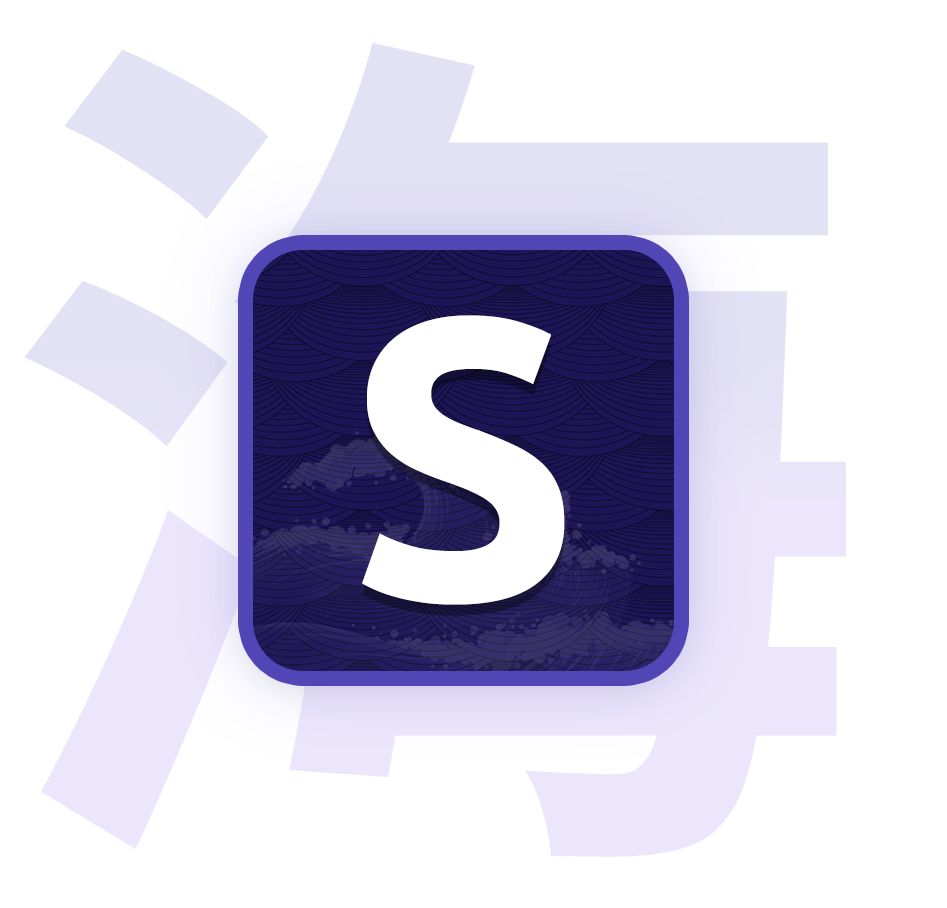Transcoding / Direct Play
Watch your downloaded shows on other devices using the integrated player.

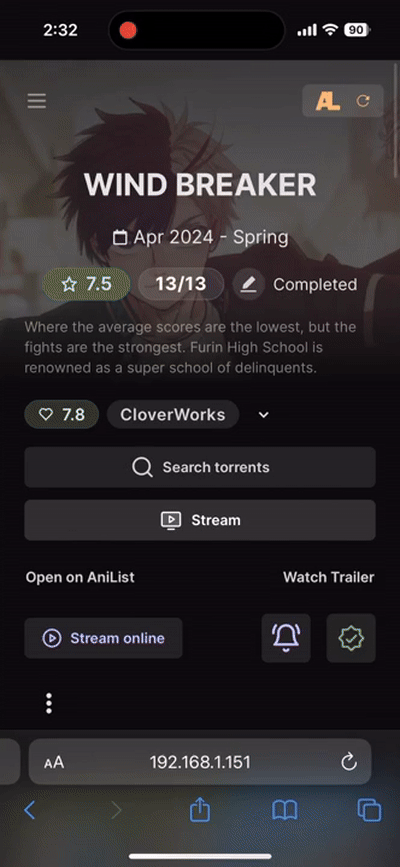
Introduction
This is a feature that allows you to stream your downloaded media files to any device with a web browser, over the network, using the integrated media player. This is an alternative to using a desktop media player and might be useful when Seanime is running on a headless server.
This feature uses FFmpeg to transcode the media files when the client device doesn't support the codecs. As a general rule, choose external player link over transcoding if you do not have enough CPU power or hardware acceleration.
| Feature | Player type | Automatic progress tracking | Downloaded media | Torrent/debrid streams | Watch on other devices |
|---|---|---|---|---|---|
| Transcoding / Direct play | Integrated player | ✅ | ✅ | ❌ | ✅ |
| Desktop media player | MPV, VLC, MPC-HC integration | ✅ | ✅ | ✅ | ❌ |
| External player link | External desktop and mobile players | ❌ | ✅ | ✅ | ✅ |
1. Install FFmpeg and FFprobe
- Linux: Install FFmpeg using your favorite package manager.
- Windows: Download FFmpeg from here and add it to your system PATH.
- Use Scoop to install it or following this guide if you're downloading it manually.
- macOS: Install FFmpeg using Homebrew and add it to your system PATH.
2. Hardware acceleration
Though hardware acceleration is not required, it is highly recommended to enable it if available. It will significantly reduce CPU usage during transcoding, making the streaming experience much smoother.
3. Enable it
Settings > Transcoding / Direct Play

- Enable Transcoding / Direct Play.
- Choose the hardware acceleration method you want to use.
- If you need to, enter the FFmpeg and FFprobe binary paths. This is only required if they are not in your system PATH.
4. Start streaming
That's it! You can now start streaming your media files on other devices.
Seanime will automatically detect when a playback request is made from a phone, tablet or TV and redirect the client to the streaming page.
For laptops, you will need to, in Settings > Video Playback, select Transcoding / Direct Play so Seanime knows not to default to the desktop player.

Remote access
If you are not aware how to access Seanime from other devices, refer to this guide.
External player link
As an alternative to transcoding / direct play, you can use external player links to stream your media files to other devices. This bypasses the need for transcoding.