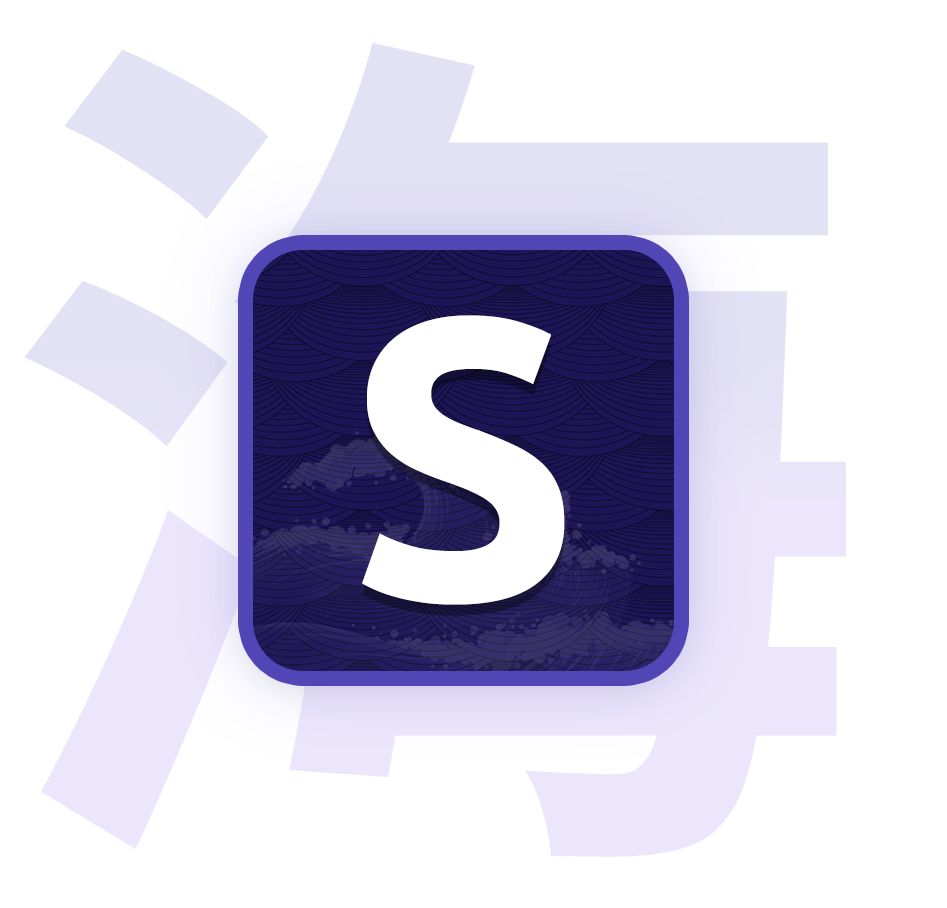Playlists
Learn how to use playlists

A playlist is a queue of episodes that will play one after the other automatically. You can create as many playlists as you want and have a maximum of 10 episodes in each playlist.
1. Create a playlist
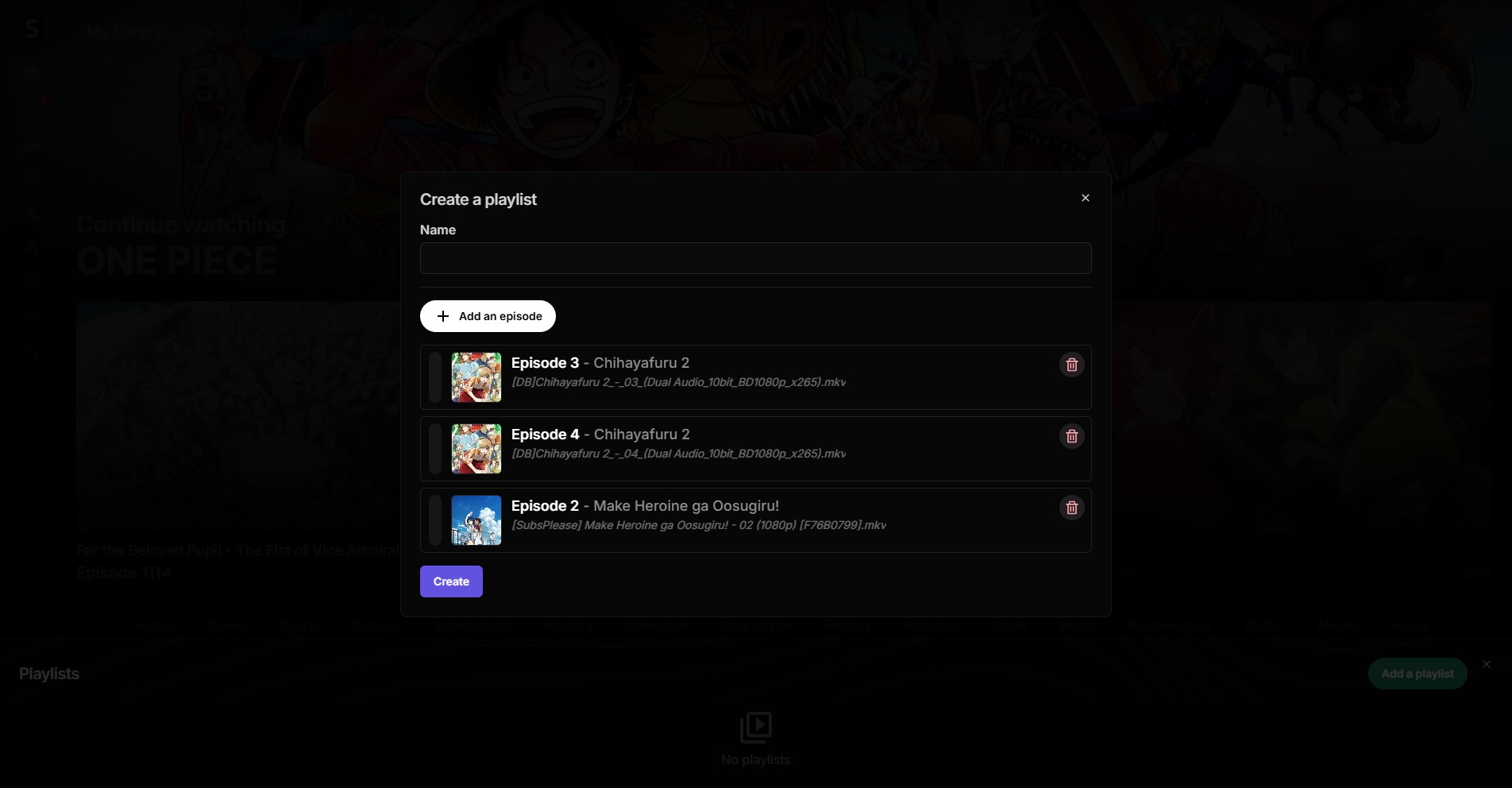
Click on the Playlist button on the library page, then click on Add a playlist. Give it a name, select/reorder the episodes you want to add, and click Create.
2. Start playing
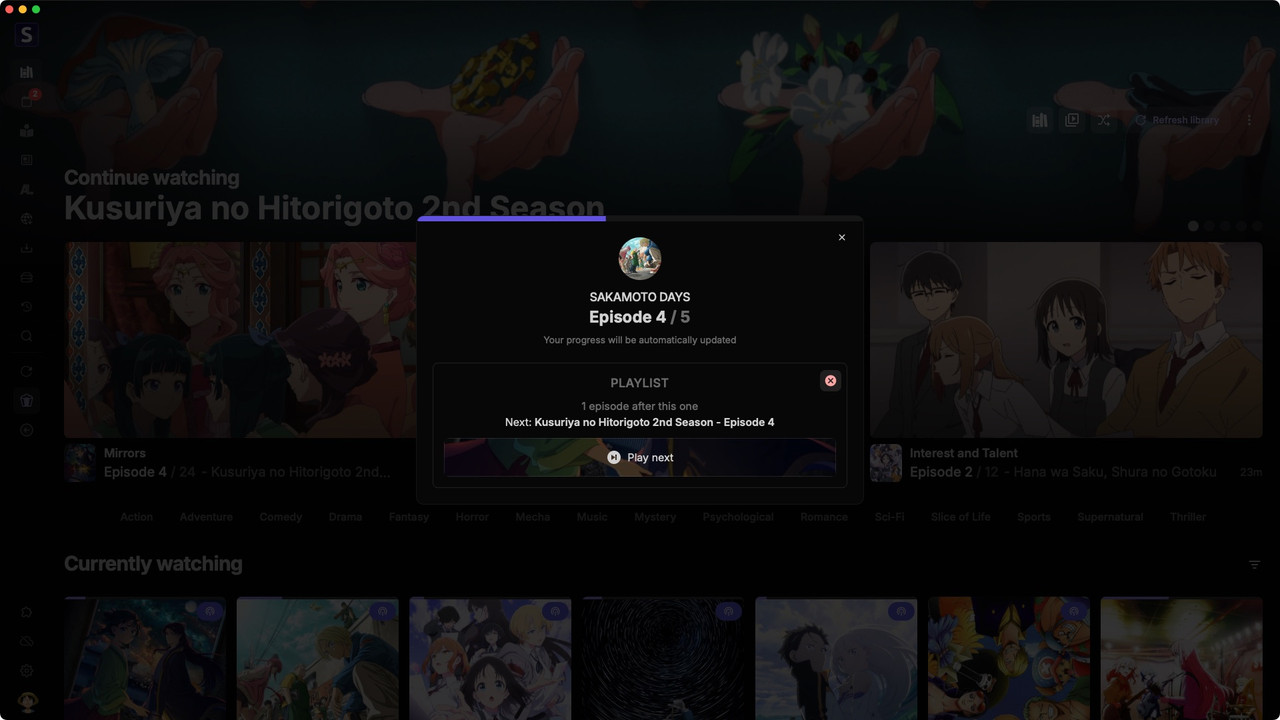
-
Click on the playlist you want to play, and click
Startwhen the modal appears. -
Seanime will start playing the episodes in order, and will automatically update your progress when it reaches at least 80% of the episode duration.
-
You can skip to the next episode by clicking on the "Play Next" button in the progress modal (You can do that from your phone too if Seanime is accessible in your network).
-
Or you can automatically skip to the next episode by just closing the player. (Seanime will handle opening the next episode for you).