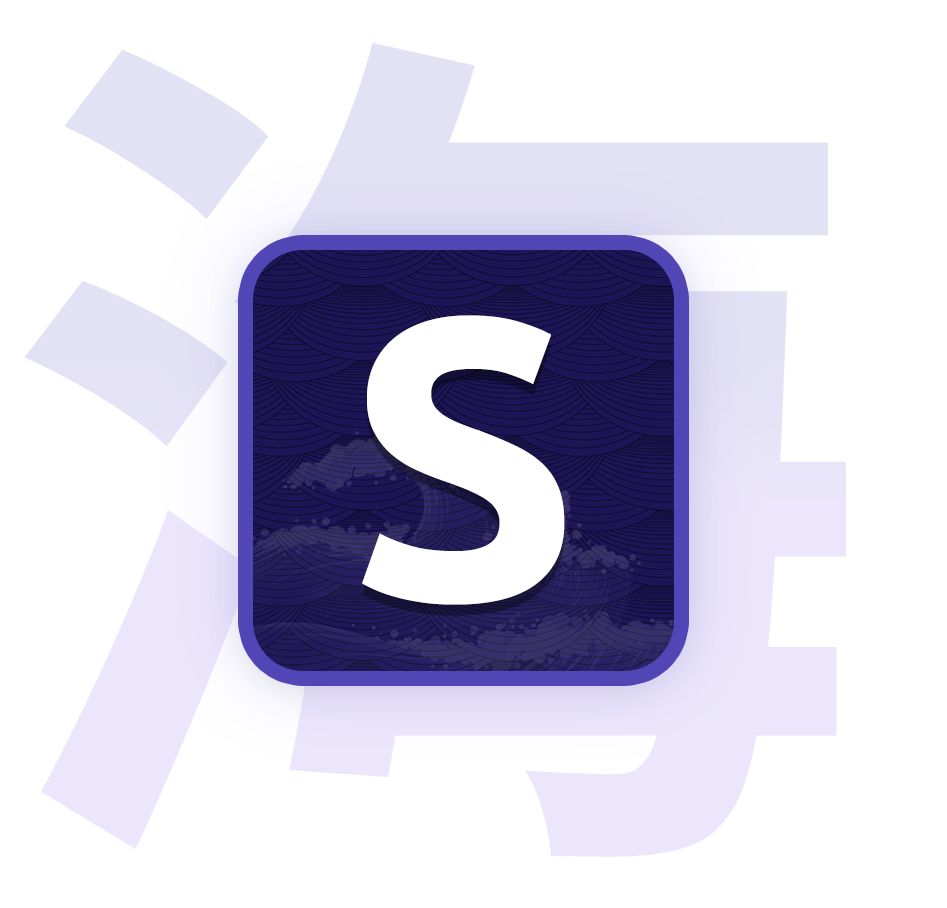Reader
Built-in manga reader
Customize the reader by clicking the Settings icon in the bottom-right corner of the reader.
Settings
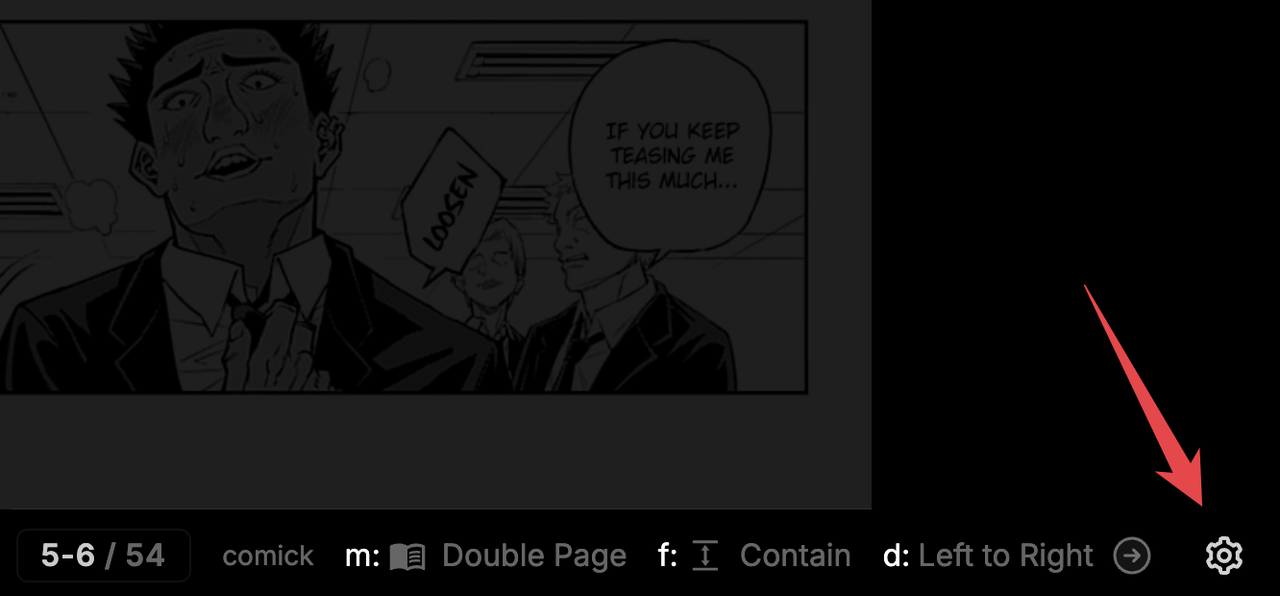
- Reading mode: Long strip, single page, or double page
- Reading direction: Left to right, right to left
- Note:
Long stripmode only supportsLeft to right
- Note:
- Page fit
- Contain: Fit height (Default for
Single pageandDouble pagemode) - Overflow: Height overflow for larger pages (Default for
Long stripmode) - Cover: Fit width
- True size: Original size
- Page stretch
- Stretch: Forces all pages to have the same width as the container. Useful for normalizing pages with different widths in
Long stripmode. - Page gap: Toggle page gap for
Double pagemode - Page gap shadow: Toggle page gap shadow for
Double pagemode (Page fit must be set toContain)
The settings you set will only apply to that specific manga series.
Keyboard shortcuts
Customize keybindings for the following actions in the settings:
- Next page Default:
right(LTR) orleft(RTL) - Previous page Default:
left(LTR) orleft(RTL) - Next chapter Default:
](LTR) or[(RTL) - Previous chapter Default:
[(LTR) or](RTL)
The following keyboard shortcuts are always available but not customizable:
- Switch reading mode:
m - Switch reading direction:
d - Switch page fit:
f - Switch page stretch:
s - Toggle bottom bar visibility:
b - Update progress:
u(Last page only)
Fullscreen / Hide bottom bar
Ways to toggle bottom bar visibility:
- On desktop, press
b. On mobile, click the cog icon then selectHide barin the dropdown menu.- Note: On desktop, place your cursor over the bottom right section of the reader to display the
Show baricon button.
- Note: On desktop, place your cursor over the bottom right section of the reader to display the
- Click the middle of the page in single/double page mode. Click anywhere on the screen in 'Long strip' mode.